Activity
Activity/Audit enables security administrators to view operations performed or initiated in NCH. It also helps track operations performed on Kyverno resources such as Policies and Cluster Policies inside managed clusters.
To view the activity log details:
- Go to Menu>Monitor>Activity. The Activity page displays logs for all users.
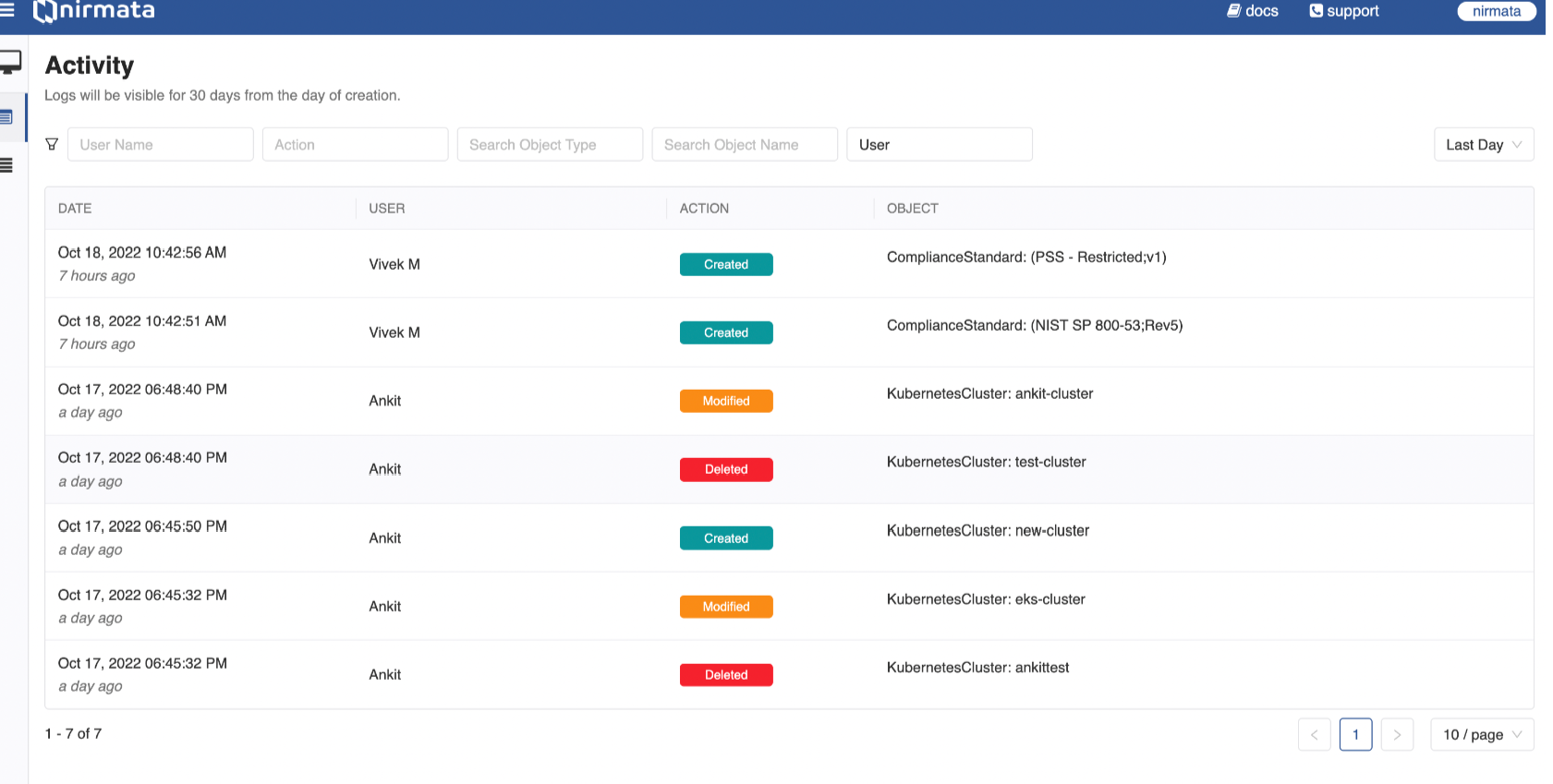
-
If you want to see the Activity for a particular user, then in the User Name filter field, enter the user name for whom you want to view the Activity.
-
If you want to view Activity for a particular action, select from the Action filter field. Available options are: Created, Modified, Deleted, and State Change.
-
If you want to view Activity for an Object Type, use the Search Object Type field to either select from the list or enter a specific object type (for example, Alarm).
-
If you want to view Activity for an Object Name, use the Search Object Name field to either select from the list or enter a specific object name (for example, a policy name).
-
To filter between user and system activities, use the User filter field. Available options are: All, User, and System.
-
By default, Activity is displayed for the Last Day. You can change this to Last Hour, Last Week, Last Month, or Custom using the drop-down list in the top right corner of the page.
-
For Custom date ranges, select both the From and To dates to view Activity for that specific period.
-
By default, 10 activities are displayed per page. You can adjust this using the page filter at the bottom right corner. Available options are: 10, 25, 50, and 100.
NOTE: Activity logs are retained for 30 days from the date of creation.
